Security for Users
The Administrator can set up and maintain the users who can login to Ready Pay.
This is achieved through the Security screen (Navigator > User Security > User Maintenance, it enables you to create and access settings such as:
You can create as many users as required by your company. Your licensed product configuration determines whether or not these users can log in simultaneously.
Understanding Security
To be able to configure security for users correctly, some understanding of the various elements is required.
Please note that the examples used in this overview are illustrative only and codes are examples only.
Policies
There is a wide and detailed range of tasks/functionality known as Policies, these will have codes associated with them.
A small sample might include:
| POLICY | CODE |
|---|---|
| Add Employees | A |
| Delete Employees | B |
| Search for Employees | C |
| Archive Employees | D |
| Electronic Remittance | E |
| OHS Maintenance | F |
Roles
The next stage in Security is the Roles. Each Role will have a combination of Policies associated.
For example:
| ROLE | POLICIES |
|---|---|
| Administrator | A, B, C, D, F |
| Backup | C, D, F |
| Employee Administrator | A, B, C |
| HR Manager | A, B, C, D, E, F |
See Creating and Using Security Roles for more information on Roles.
The next stage in the Security process is Setting up Security for Users.
For a summary of how Ready Pay views the various security facets, see Security Process.
Policy for Viewing Passwords
By default, all Users - including the Administrator - are unable to see employee passwords for accessing Ready Pay . There is a specific policy to allow a User to view employee passwords:
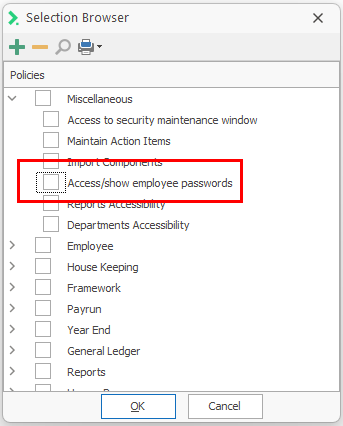
The password itself is set in the employee file: Employee Details | Security, and next to the password is a Show Password button. Once this policy has been specified for a User, they can open the Employee file and click: 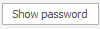 This will temporarily display the employee's password as text, for example:
This will temporarily display the employee's password as text, for example:
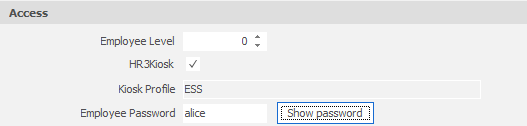
When the User navigates away from this security screen in the employee file the password will revert to a display of asterisks.
See also Security Groups - an advanced security setting, used to configure security settings for groups of employees.
![]() The Administrator User log in is not able view a password. There are restrictions in place with the Administrator login where any policies/roles added will be ignored by the system. This cannot be changed. Any other Users are able to view passwords once the policy is added to their security profile.
The Administrator User log in is not able view a password. There are restrictions in place with the Administrator login where any policies/roles added will be ignored by the system. This cannot be changed. Any other Users are able to view passwords once the policy is added to their security profile.
